Loading Input Files and Reporting Results¶
Introduction¶
In the previous tutorial in this series, we listed three primary methods for setting up and running simulations with OpenMM. We have already seen how to use OpenMM Setup to prepare a simulation from a Protein Data Bank structure and generate a Python script to run OpenMM. Here, we will consider the second method, and show how to use OpenMM to load input files prepared outside of OpenMM. We will also explore the various built-in options offered by OpenMM for reporting simulation results, and show how to create custom reporting functions that can be registered with OpenMM. This tutorial assumes that you are familiar with the material in the previous tutorial and already have OpenMM and OpenMM Setup installed. If not, refer to Getting Started with OpenMM before returning here.
In this tutorial, we will use input files generated by the LEaP utility in AmberTools. Using LEaP or other features of AmberTools is out of the scope of the tutorial, and completing it does not require prior knowledge of these tools. However, you may consult the Amber tutorials or reference manuals if you are looking for more information. As we will discuss, OpenMM provides very similar mechanisms for loading CHARMM, Gromacs, and Tinker files, so you can easily adapt the instructions given here to these cases.
Preparing Input Files¶
Two kinds of Amber input files are needed to specify the initial state of a simulation: prmtop files specifying the atoms in a system and the interactions between them, and inpcrd files providing a set of initial coordinates. Compared with a PDB or PDBx/mmCIF file specifying atoms and their connectivity, a prmtop file contains all of the interaction parameters for bonds, angles, etc. in a system. As such, no separate force field files are needed when setting up a simulation from a prmtop. Instead, you use a tool like LEaP to generate a prmtop from a description of a topology along with Amber force field data files. For this tutorial, as an example, we have used LEaP to create prmtop and inpcrd files for alanine dipeptide in water by running the following LEaP input script:
source leaprc.protein.ff19SB
source leaprc.water.opc
chain = sequence { ACE ALA NME }
solvateoct chain OPCBOX 10
saveamberparm chain input.prmtop input.inpcrd
quit
This creates a single alanine dipeptide molecule, solvates it, and parameterizes it with the Amber ff19SB force field and the OPC water model. The output files, input.prmtop and input.inpcrd, are already provided with this tutorial, so it is not necessary to run LEaP yourself if you want to follow along. However, if you want to experiment with modifications to the input files, you could install AmberTools and regenerate the files yourself
with a command like
tleap -f input.dat
after saving the above LEaP commands to a file input.dat, for instance.
We will again use OpenMM Setup to generate a starting input file. Since the previous tutorial covers installing and running OpenMM Setup in detail, we will not discuss it at length again. To work with Amber files in OpenMM Setup, simply choose the “Amber” option from the start page instead of the “PDB” option. Select your prmtop and inpcrd files when prompted. Since LEaP has already done all of the work of assigning force field parameters, there are no further preparation steps required before OpenMM Setup generates an input script. For this example, we can keep the default options, except that we will equilibrate for 10,000 steps and run for only 100,000 steps. This will create a script that looks like:
# This script was generated by OpenMM-Setup on 2025-09-25.
from openmm import *
from openmm.app import *
from openmm.unit import *
# Input Files
inpcrd = AmberInpcrdFile('input.inpcrd')
prmtop = AmberPrmtopFile('input.prmtop', periodicBoxVectors=inpcrd.boxVectors)
# System Configuration
nonbondedMethod = PME
nonbondedCutoff = 1.0*nanometers
constraints = HBonds
rigidWater = True
constraintTolerance = 0.000001
hydrogenMass = 1.5*amu
ewaldErrorTolerance = 0.0005
# Integration Options
dt = 0.004*picoseconds
temperature = 300*kelvin
friction = 1.0/picosecond
pressure = 1.0*atmospheres
barostatInterval = 25
# Simulation Options
steps = 100000
equilibrationSteps = 10000
dcdReporter = DCDReporter('trajectory.dcd', 10000)
dataReporter = StateDataReporter('log.txt', 1000, totalSteps=steps,
step=True, speed=True, progress=True, potentialEnergy=True, temperature=True, separator='\t')
checkpointReporter = CheckpointReporter('checkpoint.chk', 10000)
# Prepare the Simulation
print('Building system...')
topology = prmtop.topology
positions = inpcrd.positions
system = prmtop.createSystem(nonbondedMethod=nonbondedMethod, nonbondedCutoff=nonbondedCutoff,
constraints=constraints, rigidWater=rigidWater, ewaldErrorTolerance=ewaldErrorTolerance, hydrogenMass=hydrogenMass)
system.addForce(MonteCarloBarostat(pressure, temperature, barostatInterval))
integrator = LangevinMiddleIntegrator(temperature, friction, dt)
integrator.setConstraintTolerance(constraintTolerance)
simulation = Simulation(topology, system, integrator)
simulation.context.setPositions(positions)
# Minimize and Equilibrate
print('Performing energy minimization...')
simulation.minimizeEnergy()
print('Equilibrating...')
simulation.context.setVelocitiesToTemperature(temperature)
simulation.step(equilibrationSteps)
# Simulate
print('Simulating...')
simulation.reporters.append(dcdReporter)
simulation.reporters.append(dataReporter)
simulation.reporters.append(checkpointReporter)
simulation.currentStep = 0
simulation.step(steps)
The Simulation Script¶
Let us examine the script generated by OpenMM Setup for these inputs. Some of the code should be familiar from the previous tutorial, and we will spend most of our time here explaining what is new, as well as making a few modifications. First, as before, we import names from OpenMM’s modules:
[1]:
from openmm import *
from openmm.app import *
from openmm.unit import *
Input Files¶
Now, instead of loading a PDBx/mmCIF file and an OpenMM force field, we first load the input coordinates in the inpcrd file, followed by the topology and parameter data in the prmtop file. This is done with OpenMM’s AmberInpcrdFile and AmberPrmtopFile classes, respectively.
[2]:
inpcrd = AmberInpcrdFile('input.inpcrd')
prmtop = AmberPrmtopFile('input.prmtop', periodicBoxVectors=inpcrd.boxVectors)
Note that we pass periodic box vectors loaded as the boxVectors attribute of the inpcrd file as a periodicBoxVectors argument to AmberPrmtopFile. Even though we do not need the position coordinates from the inpcrd file until we have already created an OpenMM Context, and the box vectors will fluctuate throughout the simulation if we add a barostat, it is necessary for OpenMM to know an initial set of box vectors when a Context is created. These initial vectors get passed through an
OpenMM System object that we will create later from the AmberPrmtopFile, so we need to provide them when creating the AmberPrmtopFile.
Simulation Parameters¶
Next, we define system parameters:
[3]:
# System Configuration
nonbondedMethod = PME
nonbondedCutoff = 1.0*nanometers
constraints = HBonds
rigidWater = True
constraintTolerance = 0.000001
hydrogenMass = 1.5*amu
ewaldErrorTolerance = 0.0005
# Integration Options
dt = 0.004*picoseconds
temperature = 300*kelvin
friction = 1.0/picosecond
pressure = 1.0*atmospheres
barostatInterval = 25
# Simulation Options
steps = 100000
equilibrationSteps = 10000
In the last tutorial, we saw how to use a StateDataReporter to periodically write properties to an output file. Here, we explore a few other options for simulation output. The DCDReporter writes coordinates in the DCD format used by CHARMM and NAMD:
[4]:
dcdReporter = DCDReporter('trajectory.dcd', 10000)
This reporter will write a frame to the trajectory.dcd file every 10,000 steps. Next, we have a StateDataReporter, writing to log.txt every 1,000 steps. The documentation describes a number of options to control the output, most of which are selectable within OpenMM Setup.
[5]:
dataReporter = StateDataReporter('log.txt', 1000, totalSteps=steps,
step=True, speed=True, progress=True, potentialEnergy=True, temperature=True, separator='\t')
Finally, we have a CheckpointReporter, which saves the current state of the simulation to a file periodically. Here, checkpoint.chk will be updated every 10,000 steps:
[6]:
checkpointReporter = CheckpointReporter('checkpoint.chk', 10000)
When a new checkpoint is written, it overwrites the last checkpoint. Checkpoints can be reloaded manually by using Simulation.loadCheckpoint(). Note that by default, checkpoints are specific not only to the System that they are associated with, but also the hardware on which the simulation runs, and the version of OpenMM used. Saving a checkpoint on one machine and loading it on another may fail.
Preparing the Simulation¶
We can now retrieve the OpenMM Topology object and initial positions used to set up our simulation. The Topology comes from the AmberPrmtopFile and the positions come from the AmberInpcrdFile.
[7]:
topology = prmtop.topology
positions = inpcrd.positions
We can now create a System object. Compared to the previous tutorial where we used a ForceField to create the system from a Topology, the options that OpenMM accepts at this stage are the same. However, we now create the System directly from the AmberPrmtopFile, with its own createSystem() method.
[8]:
system = prmtop.createSystem(nonbondedMethod=nonbondedMethod, nonbondedCutoff=nonbondedCutoff,
constraints=constraints, rigidWater=rigidWater, ewaldErrorTolerance=ewaldErrorTolerance, hydrogenMass=hydrogenMass)
We set up a barostat for pressure control, and create an integrator for Langevin dynamics for temperature control:
[9]:
system.addForce(MonteCarloBarostat(pressure, temperature, barostatInterval))
integrator = LangevinMiddleIntegrator(temperature, friction, dt)
integrator.setConstraintTolerance(constraintTolerance)
We create a Simulation, and initialize the positions and velocities of its Context:
[10]:
simulation = Simulation(topology, system, integrator)
simulation.context.setPositions(positions)
simulation.minimizeEnergy()
simulation.context.setVelocitiesToTemperature(temperature)
Again, we are ready to run simulation steps:
[11]:
simulation.step(equilibrationSteps)
Customizing Output¶
As before, we can add all of the Reporter objects we have created to the Simulation. Before they are added to the Simulation’s list of reporters, they will not produce any output. Once they are added, subsequent simulation steps will result in output.
[12]:
simulation.reporters.append(dcdReporter)
simulation.reporters.append(dataReporter)
simulation.reporters.append(checkpointReporter)
We could follow the script generated by OpenMM Setup and call simulation.step(steps) at this point. However, we may want to go beyond the output capabilities given by the builtin reporter classes supported by OpenMM Setup. To do this, we first need to understand how OpenMM manages simulation data. If you explore the documentation for the Context class, you will notice methods like
setPositions() and setVelocities() that make it easy to update the state of a simulation, but you will not find matching get…() methods to pull the same data back out of a Context. Instead, you must call
Context.getState(), specifying the data you want, and OpenMM will return it in a State object. For instance, to get positions of all of the atoms and the forces on them, you could call:
[13]:
state = simulation.context.getState(positions=True, forces=True)
The data retrieved in the State can now be accessed with various methods:
[14]:
state.getPositions(asNumpy=True)
[14]:
[[1.50107098 1.29423523 1.61434221]
[1.60019267 1.32622433 1.64647591]
[1.66838324 1.30488992 1.56416011]
...
[0.78152287 2.89071155 0.24455565]
[0.88193351 2.98365092 0.23549855]
[0.8570745 2.90930557 0.23497924]] nm
[15]:
state.getForces(asNumpy=True)
[15]:
[[ -38.89948071 -153.96918255 424.43393552]
[ 858.82813192 -463.77030713 -305.10929128]
[ -161.65399572 474.8532923 -4.92390516]
...
[ -683.19337306 316.79597489 87.27160007]
[ 110.67214027 843.57635569 37.60505555]
[ 1052.04823148 -1607.92052856 -69.53699802]] kJ/(nm mol)
There are two things to keep in mind when retrieving a State from an OpenMM Context. First, except for State.getPeriodicBoxVectors(), State.getPeriodicBoxVolume(),
State.getStepCount(), and State.getTime(), you must explicitly request that data be retrieved by passing the appropriate arguments to Context.getState()
(e.g., positions=True, forces=True) before you can access it in the State returned. For instance, trying to call State.getVelocities() on the object we have just created will raise an exception, since we did not set velocities=True when calling Context.getState().
[16]:
state.getVelocities()
---------------------------------------------------------------------------
OpenMMException Traceback (most recent call last)
/tmp/ipykernel_12183/4278095083.py in ?()
----> 1 state.getVelocities()
~/miniforge3/envs/ommcookbook/lib/python3.13/site-packages/openmm/openmm.py in ?(self, asNumpy)
8650 self._getVectorAsNumpy(State.Velocities, self._velocitiesNumpy)
8651 self._velocitiesNumpy = self._velocitiesNumpy*unit.nanometers/unit.picosecond
8652 return self._velocitiesNumpy
8653 if '_velocities' not in dir(self):
-> 8654 self._velocities = self._getVectorAsVec3(State.Velocities)*unit.nanometers/unit.picosecond
8655 return self._velocities
~/miniforge3/envs/ommcookbook/lib/python3.13/site-packages/openmm/openmm.py in ?(self, type)
8679 def _getVectorAsVec3(self, type):
8680 r"""_getVectorAsVec3(self, type) -> PyObject *"""
-> 8681 return _openmm.State__getVectorAsVec3(self, type)
OpenMMException: Invoked getVelocities() on a State which does not contain velocities.
Second, a State behaves as a snapshot of a certain point in the simulation. If we run additional simulation steps, a State object generated beforehand will not reflect the new state of the simulation:
[17]:
simulation.step(1000)
state.getPositions(asNumpy=True)
[17]:
[[1.50107098 1.29423523 1.61434221]
[1.60019267 1.32622433 1.64647591]
[1.66838324 1.30488992 1.56416011]
...
[0.78152287 2.89071155 0.24455565]
[0.88193351 2.98365092 0.23549855]
[0.8570745 2.90930557 0.23497924]] nm
Looking above, we can see that these position coordinates have not changed, but if we create a new State, it will have different coordinates corresponding to the new state of the simulation after the steps we just ran.
[18]:
simulation.context.getState(positions=True).getPositions(asNumpy=True)
[18]:
[[1.48028743 1.36690414 1.57390463]
[1.50051606 1.37272763 1.68085277]
[1.57415998 1.29589057 1.70438266]
...
[0.78769583 2.86549401 0.37170982]
[0.90120202 2.88162613 0.44693035]
[0.82367676 2.87156415 0.44109282]] nm
Writing Custom Reporters¶
Now that you know how to obtain the state of a simulation, you can in principle perform any kind of analysis or output at regular intervals during a simulation, just by using Simulation.step() and Context.getState() in a loop. However, it is relatively straightforward to write a custom reporter class that you can register with a Simulation, just like OpenMM’s builtin reporters.
As a simple example, we will suppose that we are interested in periodically recording the center of mass of the dipeptide in our simulation. This can of course be done using a library like MDTraj or MDAnalysis to read a DCD or other trajectory file written by one of OpenMM’s builtin reporters. This example is primarily for illustrative purposes, although the reporter we will create could be useful if you wish to run, e.g., a very long simulation to study the diffusion of a molecule in solution, and want to avoid consuming excessive disk space with a trajectory containing all of its atomic positions.
If we have a State object containing positions, along with a list of atom indices, and the masses of the atoms, finding the center of mass is as simple as:
[19]:
def compute_com_nm(state, indices, masses):
positions = state.getPositions(asNumpy=True).value_in_unit(nanometer)
return (masses[:, None] * positions[indices]).sum(axis=0) / masses.sum()
In the first tutorial, we mentioned that OpenMM’s Python API accepts quantities with units. You may have noticed that the arrays of positions printed above look like NumPy arrays, but they have units of nm attached. They are actually Quantity instances; to access underlying NumPy arrays without units, we can use
Quantity.value_in_unit() to generate values in any (dimensionally consistent) units of our choice.
To allow OpenMM to call this function periodically, we can write a reporter class. There is no base class to inherit from; simply provide a class with describeNextReport() and report() methods:
[20]:
import numpy as np
class COMReporter:
def __init__(self, file, reportInterval, indices):
# OpenMM does not manage the output file(s); reporters have full control over this.
self._out = open(file, 'w')
self._reportInterval = reportInterval
# Save the indices given and look up the atom masses with System.getParticleMass().
self._indices = np.array(indices)
self._masses = np.array([system.getParticleMass(index).value_in_unit(dalton) for index in self._indices])
def __del__(self):
self._out.close()
def describeNextReport(self, simulation):
# Calculate the number of steps to the next report, if reports should happen at multiples of reportInterval steps.
steps = self._reportInterval - simulation.currentStep % self._reportInterval
return dict(steps=steps, include=['positions'], periodic=False)
def report(self, simulation, state):
x, y, z = compute_com_nm(state, self._indices, self._masses)
# Do any kind of reporting. We flush the file to make sure that a new line is written immediately.
print(f"{x:12.6f} {y:12.6f} {z:12.6f}", file=self._out)
self._out.flush()
The describeNextReport() method should take a Simulation object, and return a dictionary with a few fields informing OpenMM about the next report that the reporter wants to make. The steps key should specify the number of steps remaining before the next report should be made. The include key gives a list of the data items that should be included in a State that will be created for our reporter by OpenMM. Here, periodic=False tells OpenMM not to apply periodic boundary conditions to
the position coordinates (we will not discuss this at length here, but the user guide and Frequently Asked Questions have more information about how periodic boundary conditions work in OpenMM). A complete description of what describeNextReport() can return to OpenMM is given in the user
guide. OpenMM will process this information and automatically call the reporter’s report() method when appropriate, with the Simulation object, as well as a State constructed according to our specifications.
Finally, we can register an instance of this reporter class with OpenMM, and run some simulation steps. We need to retrieve the indices of the atoms in the dipeptide first, which we can do with the Topology loaded from the prmtop file. To get the indices we need, we can find the residues associated with our dipeptide and iterate over their atoms. It turns out that the first three residues contain the sequence of the peptide that we instructed LEaP to build:
[21]:
residues = list(topology.residues())[:3]
residues
[21]:
[<Residue 0 (ACE) of chain 0>,
<Residue 1 (ALA) of chain 0>,
<Residue 2 (NME) of chain 0>]
We will explore the features of Topology objects more comprehensively in the next tutorial. For now, all we need after using Topology.residues() is to extract the indices with Residue.atoms() and Atom.index.
[22]:
indices = [atom.index for residue in residues for atom in residue.atoms()]
indices
[22]:
[0, 1, 2, 3, 4, 5, 6, 7, 8, 9, 10, 11, 12, 13, 14, 15, 16, 17, 18, 19, 20, 21]
We can then create an instance of our custom reporter, attach it to the Simulation, and run:
[23]:
simulation.reporters.append(COMReporter("com.txt", 100, indices))
simulation.step(steps)
If we load this file and plot its contents, we can see the motion of the dipeptide:
[24]:
import matplotlib.pyplot as plt
com_pos = np.loadtxt("com.txt")
figure = plt.figure(figsize=(5, 4), layout="constrained")
axes = figure.add_subplot(1, 2, 1, projection="3d")
axes.plot(*com_pos.T)
axes.set_aspect("equal")
axes.set_xlabel("$x$ (nm)")
axes.set_ylabel("$y$ (nm)")
axes.set_zlabel("$z$ (nm)")
plt.show()
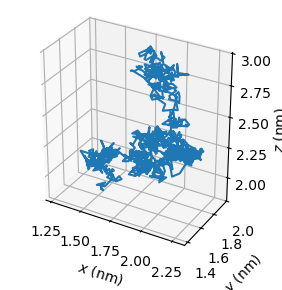
Summary and Further Reading¶
After following this tutorial, you should be able to:
Set up an OpenMM simulation using Amber input files
Retrieve and access the state of an OpenMM simulation as it runs
Use OpenMM’s builtin reporter classes to output simulation results, and write your own custom reporters
You may want to load input files from a molecular dynamics program other than Amber. For CHARMM, you will need a PSF file with structure information, a CRD file with coordinates, and then force field files in CHARMM’s RTF (residue topology), PRM (parameters), and/or STR (stream file) formats. These files can be loaded into OpenMM like
psf = CharmmPsfFile('input.psf')
crd = CharmmCrdFile('input.crd')
params = CharmmParameterSet('input.prm', 'input.rtf', 'input.str', ...) # Include as many files as needed
A Topology, positions, and a System can then be created like
topology = psf.topology
positions = crd.positions
system = psf.createSystem(params, ...) # Include options here
For GROMACS, you will need a GRO file with coordinates, a TOP file with topology information, and a path to a directory with include files. These can be loaded as
gro = GromacsGroFile('input.gro')
top = GromacsTopFile('input.top', includeDir='/path/to/gromacs/share/gromacs/top',
periodicBoxVectors=gro.getPeriodicBoxVectors())
and the Topology, positions, and System created as
topology = top.topology
positions = gro.positions
system = top.createSystem(...) # Include options here
OpenMM can also load Tinker and Desmond files through the TinkerFiles (requires OpenMM 8.4 or later) and DesmondDMSFile APIs, respectively.
Links¶
Relevant sections of the User Guide:
Python API documentation pages for new classes introduced in this tutorial: